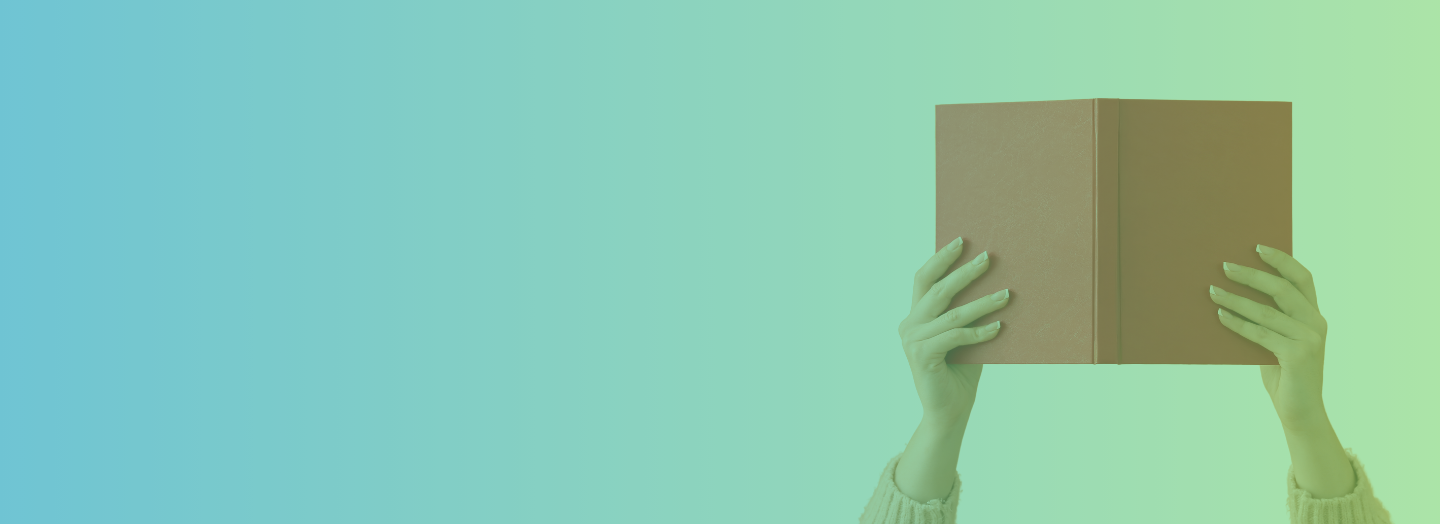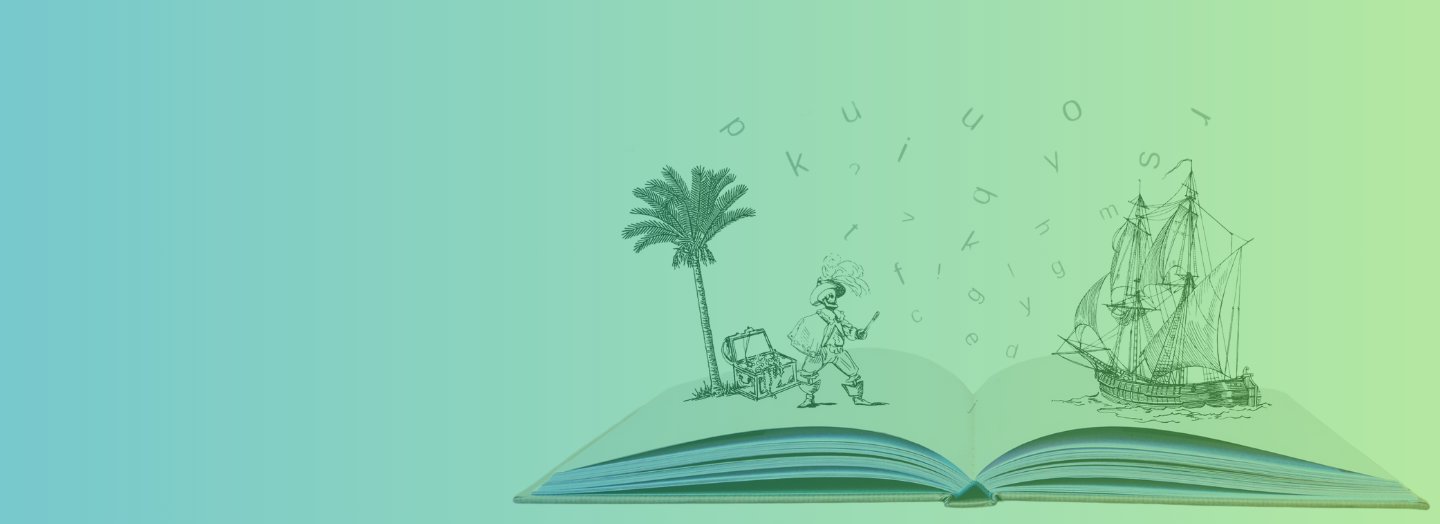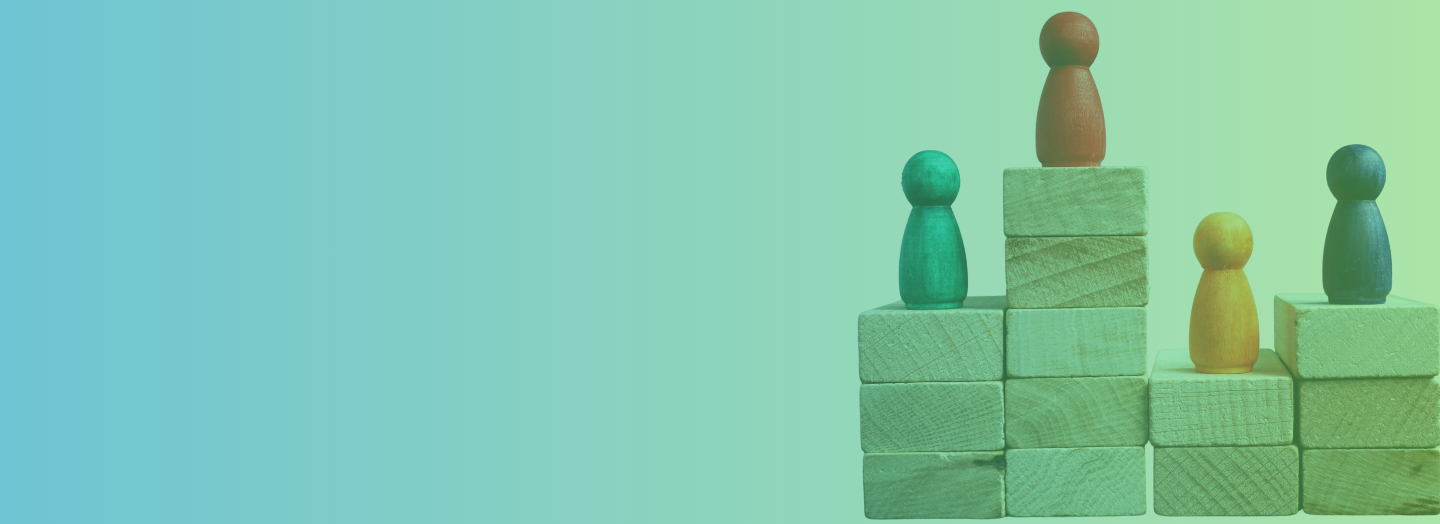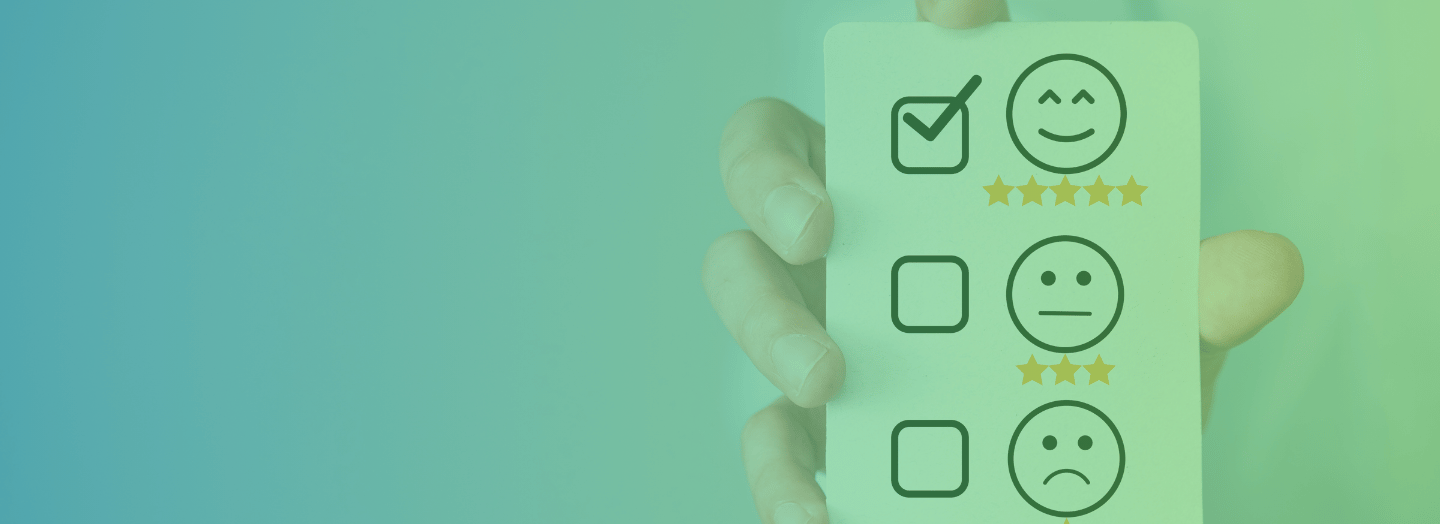10 Seconds. About the time it takes to check your phone “real quick” is all the time you have to make a first impression. This goes for your eLearning course too. People who view your course may be looking to learn, but before they ever read any info you’ve written, they will judge it… and judge it quickly.
Not only are first impressions fast in general but also with the ever-growing amount of information thrown at us online, you need make your impression fast and make it count.
To avoid this preliminary impact being a bad one you have to do three things: get in touch with what your learners need, adhere to good design principles and test, test and test again before launching your course.
For our purposes, "good" eLearning design can be seen as memorable to learners and usable in real life/work situations. “Bad” design is all the common mistakes we have listed in this post. Read on to find out these easily made mistakes that are killing your learners’ first impression of your courses.
Mistake #1: Meaningless Titles
If you’re jumping into the screens' text without considering headlines, you’re missing a significant opportunity to sell the WIIFM of your content to your learners. By having a descriptive, easily visible headline in your screens you are effectively announcing it’s importance and purpose.
Unfortunately, many eLearning designers either skip a headline entirely or don’t create one that is clear. You might know exactly what you’re a screen or module is about, but learners don’t. By skipping this small, yet critical step your first impression to learners is one of confusion and even irritation because they don’t have a clear idea that entices them to continue reading.
Effective Headlines: Having some kind of headline is better than no headline, but really you want one that is POWERFUL and ATTENTION-GRABBING. This means, appealing to what learner’s needs are right now and be relevant to them. For example: “Customer Service” is not as effective of a title as “Customer Service Tips for Angry Customers.” The second one is much more descriptive and will be relevant to current needs.
Mistake #2: Images don't relate to your content
Designing an eLearning course on telemarketing strategies? If your first thought is, “Ok, telemarketing…guess I’ll stick to a picture of a woman using a headset,” then you’re doing it all wrong. While that picture vaguely goes with the theme of the course, it doesn’t really add anything; it’s irrelevant. Sticking in images just to put something on the screen is a good way to make students lose focus and zone out because they will quickly realize there is no point to your writing.
No matter how pretty or cool a photo is, if it isn’t relevant to the content, then all it’s doing is distracting your learners and possibly even confusing them. While your designer’s soul may be screaming to break up white space on a slide with something, anything, when it comes to eLearning relevance trumps aesthetic appeal.
“Users pay close attention to photos and other images that contain relevant information, but ignore fluffy pictures used to “jazz up” webpages.” – Jakob Nielsen.
This means, according to Nielsen’s quote, that your learners will ignore the irrelevant images anyway. However, if they do notice them, it will be with frustration as they try to figure out why the image is there.
Read more: The Number One Reason Your Employees Are Complaining About Your Training
3) Information Is Not Prioritized
Along with not littering your screen with random or irrelevant photos, you need to make sure the structure of your content is easy to navigate. Aesthetic appeal or clever wording mean nothing if learners can’t find what they are looking for.
To make things easier on your audience you need to make sure your design flows naturally. You want your learners to notice the most critical information first and then read through the rest in the order of their importance. Don’t waste your audience’s time making them guess as to how they need to proceed. Here’s how you can do it:
- Visual Hierarchy: Visual hierarchy helps you to create a focal or entry point for your audience to start viewing a screen to get to the most relevant information while downplaying less important elements. People will naturally rank the importance of objects on a page based on cues and positioning. They will do this subconsciously and immediately so make sure you point them to the right things first. If you don’t, every piece of content will either scream for attention or will fade into the background. This is a chaotic and cluttered situation and confuses the learner who cannot make out what to read first because everything or nothing seems important.
- Design Elements to Cue Audiences: Use color, font, spacing, color contrast and other simple elements like these to lead users’ eyes around the screen. For a recap on visual hierarchy visit here: Design Tools to Build Visual Hierarchy in eLearning
4) Your Design Doesn't Work On All Devices
If your learners open your eLearning course on their phone and they have to zoom in to read the text, you’re making them do extra work for no good reason, and that is already making a bad first impression. There is no longer a question of if your courses need to involve responsive design. Your employees demand responsiveness. They are expecting to be able to view your course easily on any device they have on hand at the moment they need it.
With tools like SHIFT at your fingertips, you simply have no excuse for not authoring a course that can be viewed on a phone, tablet or another device. Pick a responsive template, publish and your course will now work on any device (cellphone, tablet or computer) automatically.
Read more: Why Responsive eLearning is Essential to Meet Modern Learner Needs
5) Way Too Much Text On Screen
Say it with me: “My job is not to teach ALL the things!”
It can be tempting to throw in as much info as you can, but unless something REALLY helps learners grasp what they need to know right now, it isn’t helpful info. Your purpose is to get them to learn the info to be better at their job, not to load them up with random facts.
That excess of info will not only clutter your screens but it will wear down your learners’ attention spans, and they will likely miss out on the important info when it comes. They may also start skimming things or skipping to the next module because they will have figured out that much of the text isn’t useful, further increasing the likelihood that they will miss something important.
Fortunately, you can avoid these mistakes with some basic design principles that can help you enhance the screen without detracting. Here they are:
- Simplicity— While aesthetic appeal is important, it’s often likely that less is more in design. Make sure any elements you add to get you closer to the goal of enhancing your learners’ experience. The Art of Simplification in eLearning Design
- Consistency— you chose a color scheme, now stick with it. While you can change specific elements in some situations, doing so randomly will only confuse the reader rather adding visual interest. 5 Methods to Achieve Visual Consistency in eLearning
- Balanced White Space — Let white space work for you. Having whitespace around an element often draws more attention than a cluttered border or other decorative elements on the background.
- Manageable Information Bites—If your course has multiple main points try to keep them separated into individual, bite-sized modules. This makes them more easily searchable and easier to learn when time is short.
- Make your Content Easily Scannable: If you need to include a lot of important information on a screen, break up text with relevant headings and bullet points to make it easier to search for the most important information.
- Easy to Use: Incorporate navigation buttons that are easy to find and use. Navigation is typically not the time to get super creative. Make your course (especially if we’re talking about mobile) easy to navigate.