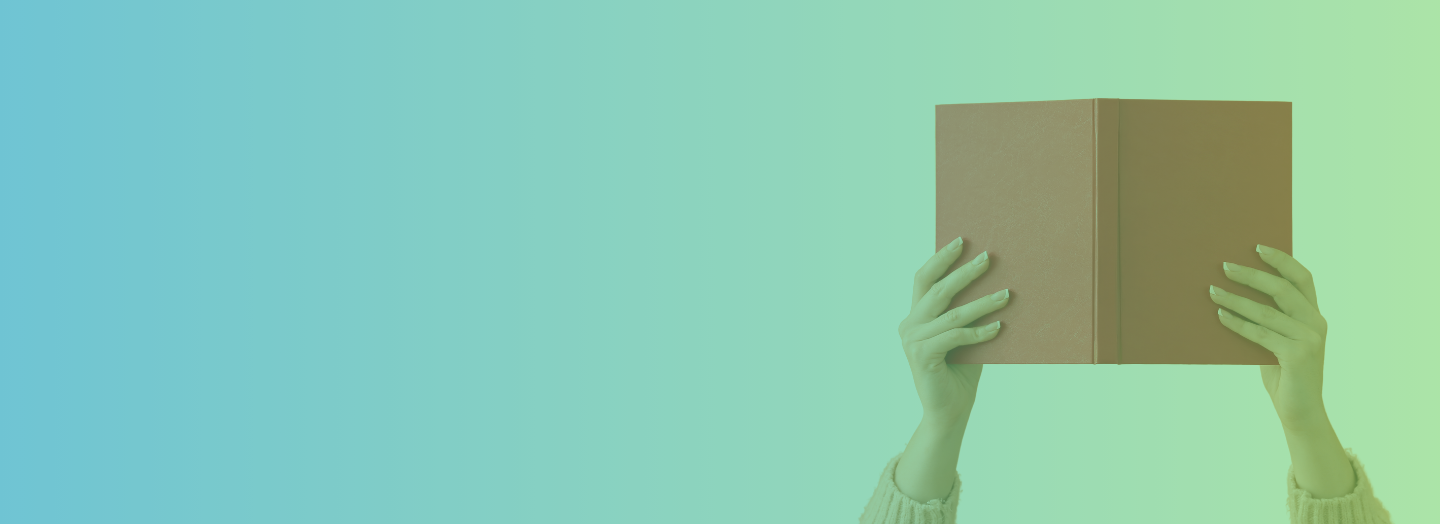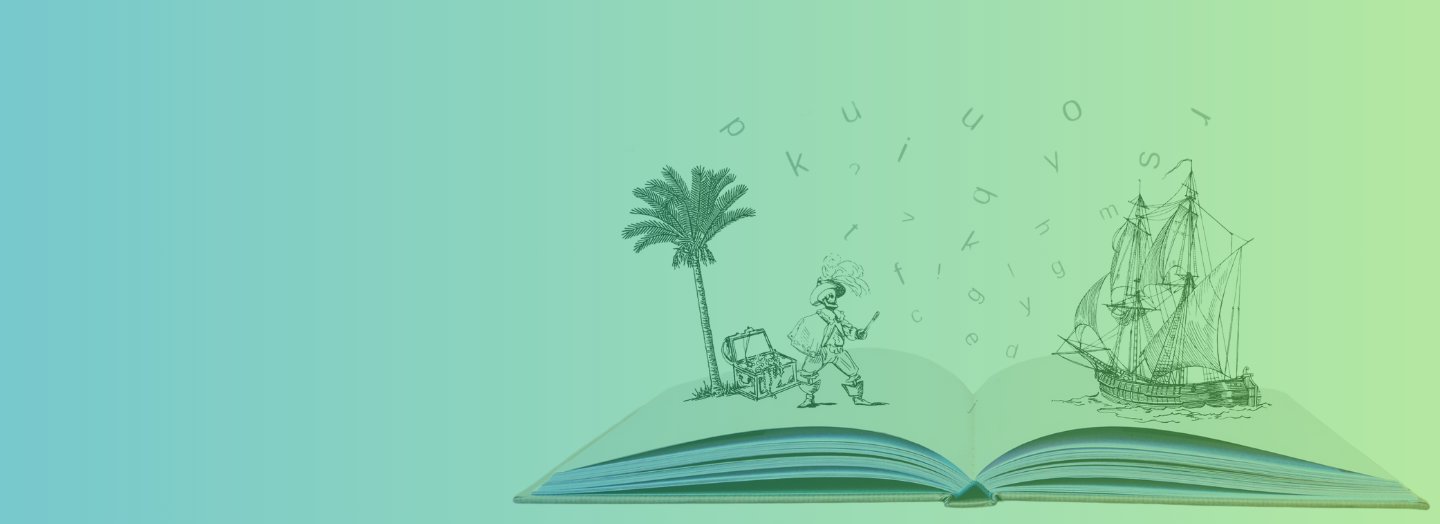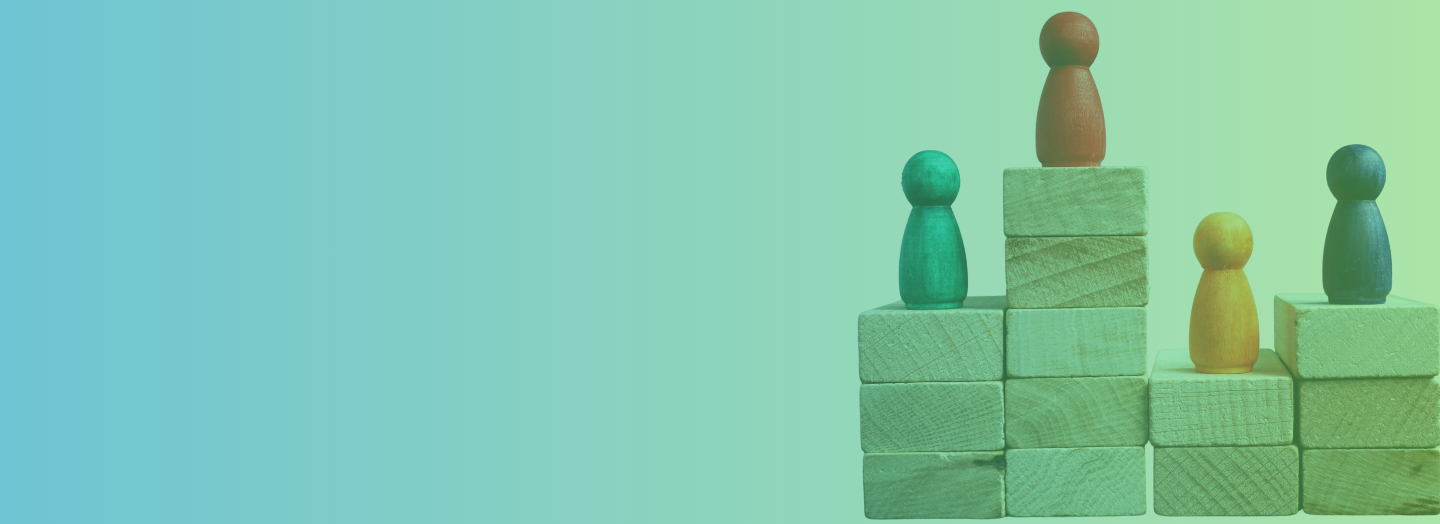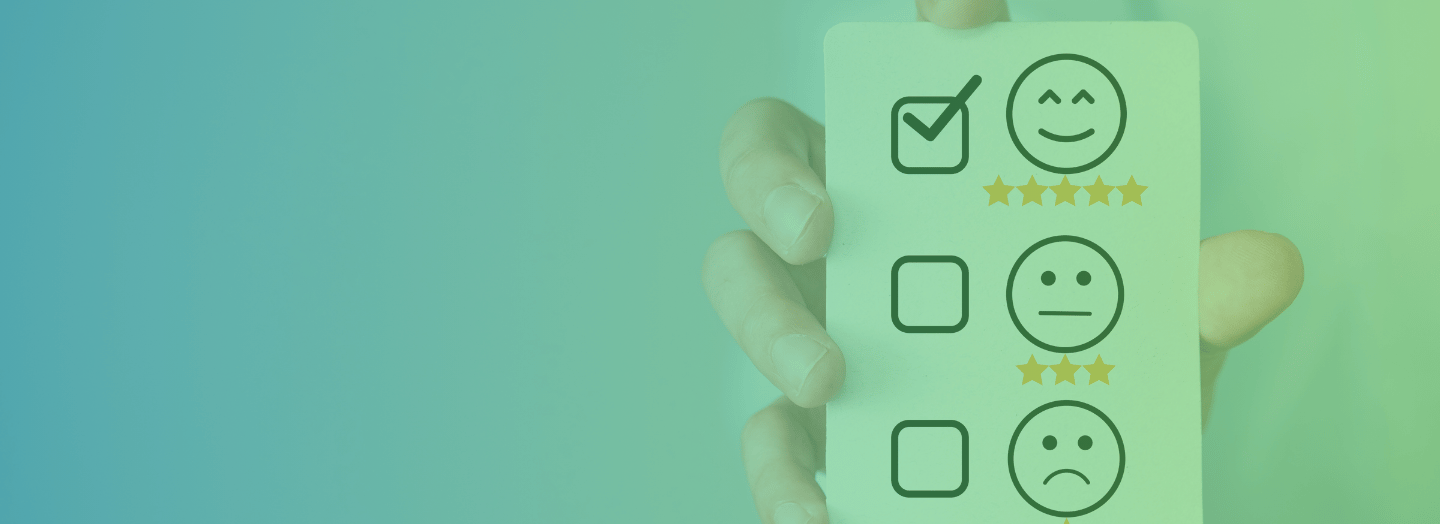Eyes are lenses through which learners perceive the value of your material. But these organs respond differently to screens in varying designs. A cluttered screen would obviously make it harder for the eyes to read. But a simple, usable design—one that guides the eyes smoothly along the screen—would definitely make learning much more effective.
There ought to be a design flow or a structure that minimizes eye movement. Doing so will influence your learners’ eyes to go to specific important areas and get your message.
Authors Duff and Mohler said it best: “Good design is based on eye flow. The more eye movement required within a visual field, the less information can be received and processed.”
Here’s how you can minimize eye movement.
1) Decide on a Focal Point
It’s so easy for designers to get caught up in attractive visual elements. But as an instructional designer, there are facts you have to contend with. Attention span is short and users don’t read but scan instead.
A strong focal point, which is the most important visual element in your design, can get learners pay attention to your message. If they make everything stand out instead, nothing really stands out. A focal point should appear only once on page. It can be a photo, text , logo or any other visual element. It should, more importantly, be emphasized by color, contrast, size, placement or movement.
Focal points, when picked and placed appropriately, can influence the way learners approach, consume and respond to your material. So be sure to to make one thing the focus and balance the rest to compliment that piece.

2) Position Shapes Carefully
Web designers use the “F-Layout” to allow online surfers to scan content naturally. It’s an intuitive and comfortable layout that we’re already familiar with as readers who read from top to bottom, left to right.
The scanning begins with the horizontal movement in a page’s upper part. It’s the top bar of the F. It’s followed by another horizontal yet shorter movement or the second bar of the F. And finally, there’s the vertical movement of eyes as scanners look at the page’s content. It’s the stem which forms the letter F.
The task of laying out a slide involves far more than presenting content in an appealing manner. Using this common reading pattern should serve as your guide to significantly improve learners’ overall experience.

3) Keep it Free from Clutter with White Space
White space or negative space is a crucial aspect of every design. While non-designers think of it as “just empty” space, designers think of it as a canvas on which elements are arranged. Designing would be impossible without that canvas.
Use white space in your eLearning material to allow the eyes to rest, that is, to let learners breathe or pause and think of the new material they’re learning. Guide their eyes with the use of white space. This will come naturally since the human eye is draw to white space and what it surrounds.

4) Use a Visual Hierarchy to Communicate Information Effectively
A visual hierarchy tells learners where you want them to go first, second, third and so forth. It tells them which things are related. It puts a proper emphasis on the most important element so that learners know which message to prioritize.
Without a solid visual hierarchy, learners won’t know where to look first. They will get overwhelmed by the screen because they don’t what to make of it. It’s not that hard to implement a visual hierarchy. Here’s how to get started:
- Make important elements stand out. Think of bigger, bolder headings and subheadings. Use white space.
- Place important elements on top or in easily noticeable areas.
- Make use of presentation styles or positioning techniques such as grouping, nesting, and proximity.

Incorporate these best practices on eye movement into your eLearning designs or you risk creating courses that learners don't like or cannot find information on.