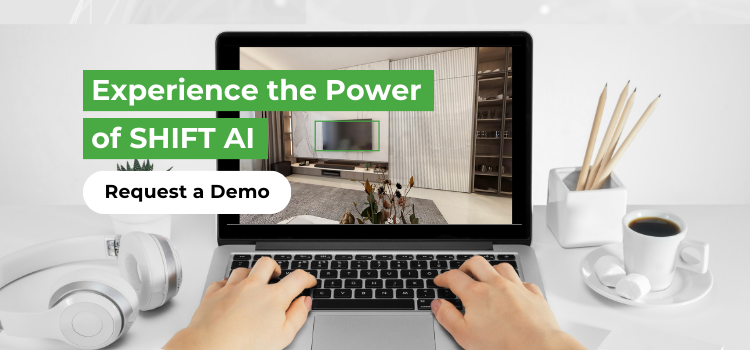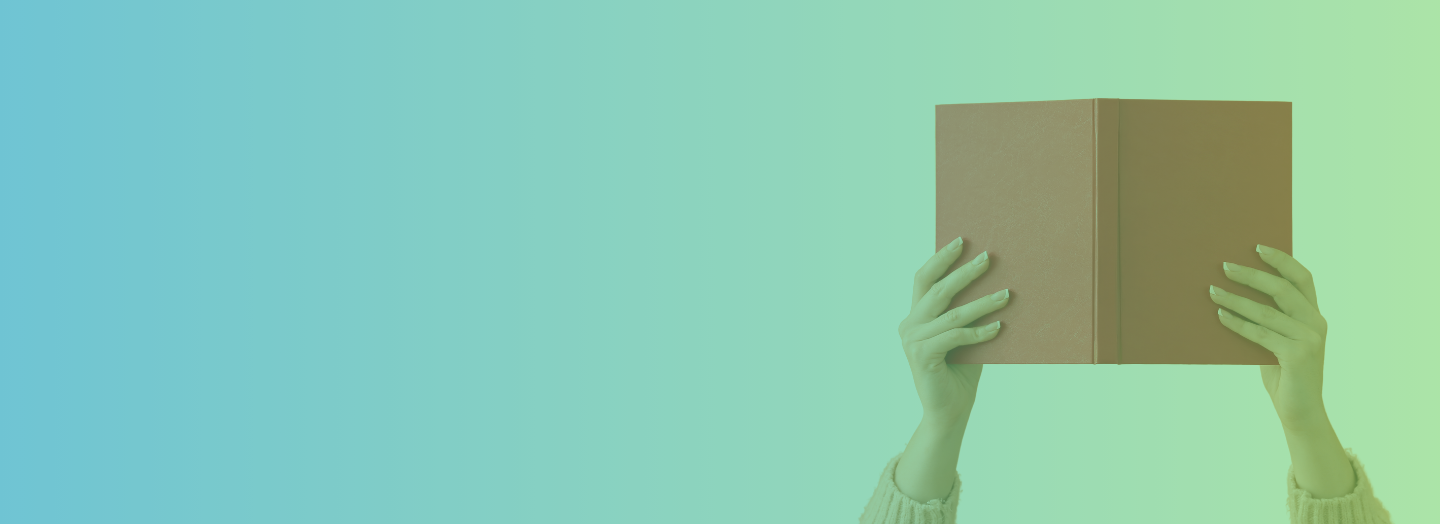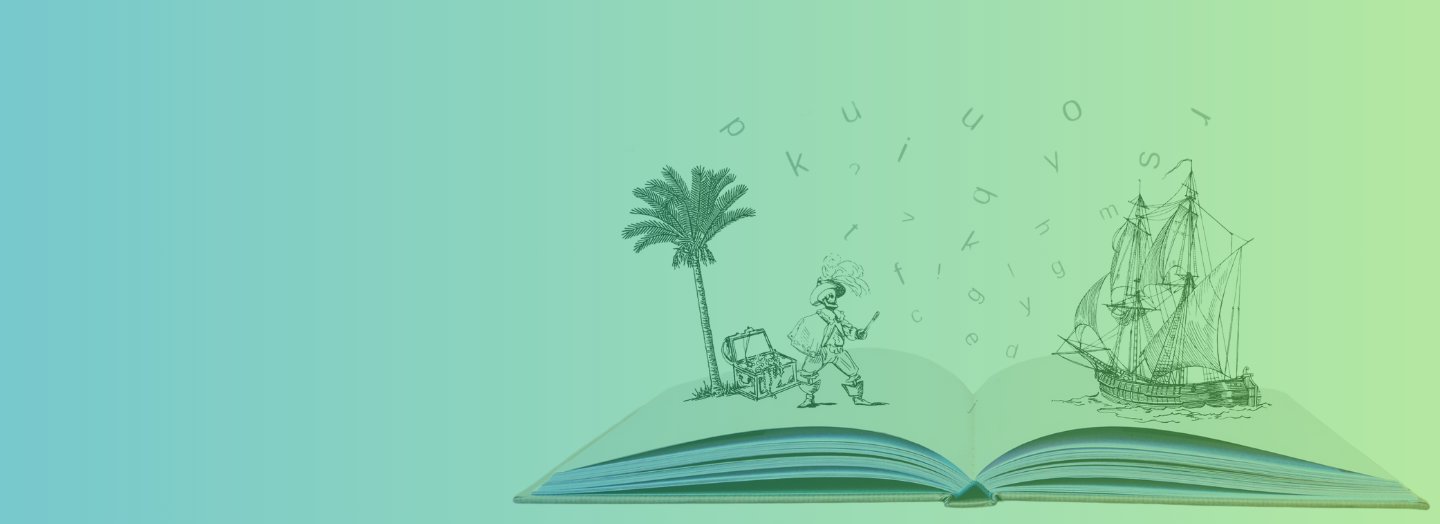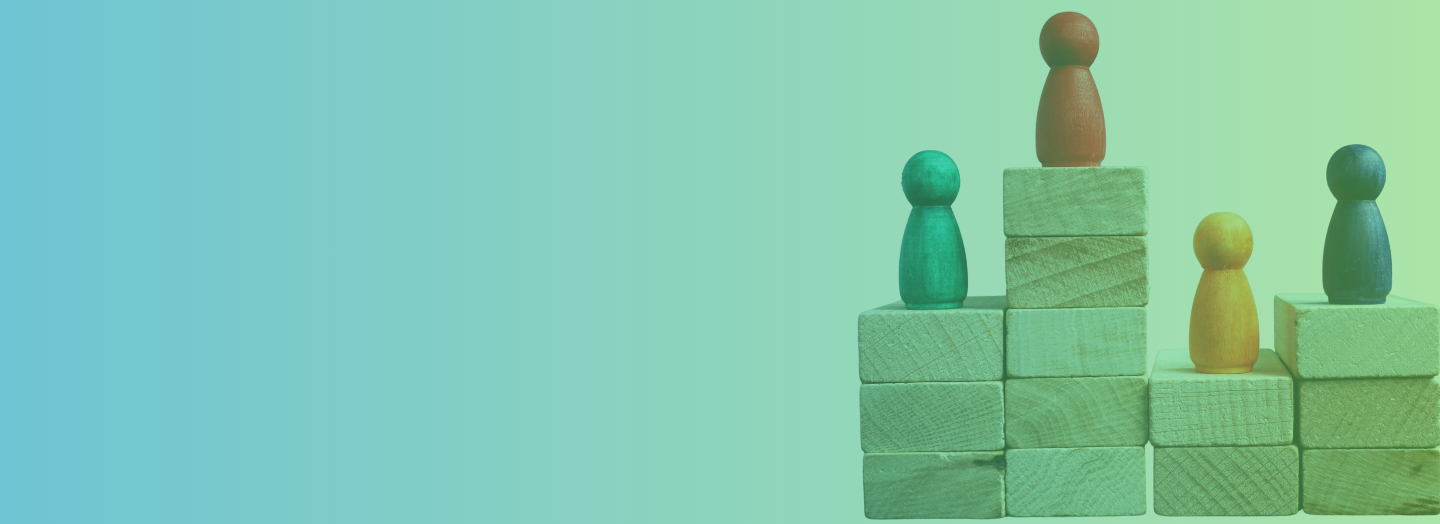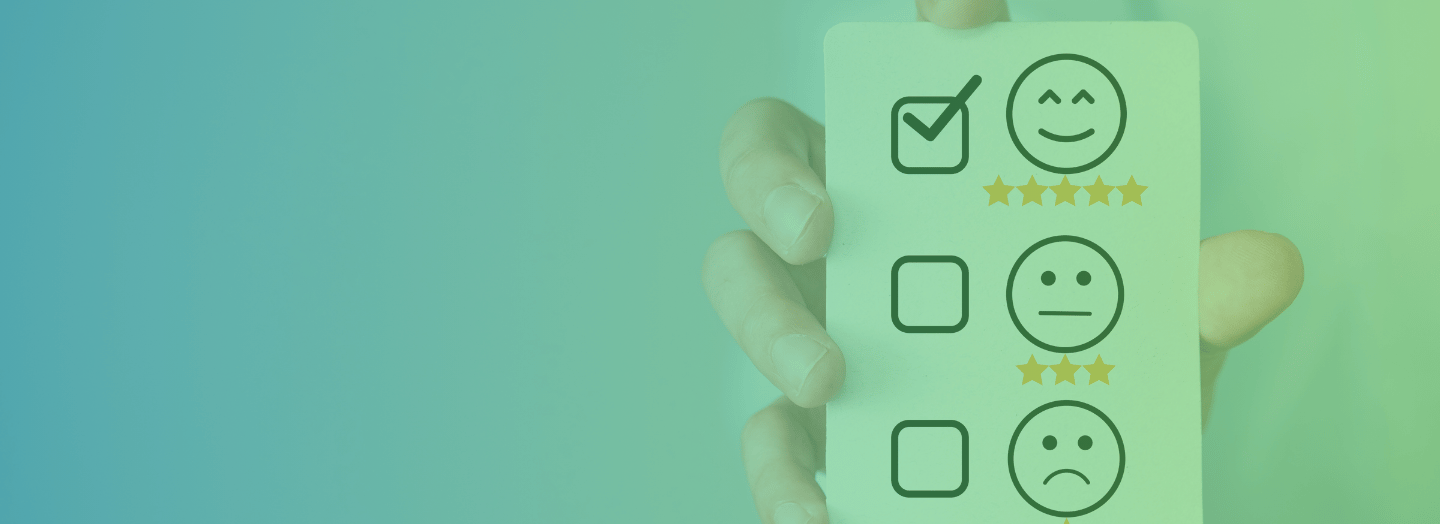Let’s be honest—designing visually appealing eLearning courses can seem like a daunting task, especially if you're not a professional designer.
It’s common knowledge that learners often judge eLearning content first by its visual appeal. If it doesn’t catch their eye, maintaining their motivation to learn can be challenging, no matter how compelling the content might be.
The good news is, today’s AI tools do a lot of the heavy lifting, enabling anyone to create attractive and effective educational content.
But even with AI’s powerful capabilities, having a basic understanding of design principles is essential.
These aren’t just tricks to make your courses look pretty; they’re crucial for ensuring that your courses are visually effective and truly enhance the learning experience.
So, while AI can help assemble and polish your content, knowing these basic design tips will ensure your eLearning courses are not only nice to look at but also pedagogically effective.
Let’s explore some key tips that will help you leverage AI in your design process, ensuring your courses are engaging and visually compelling.
1) Stick to a Simple Color Palette
When it comes to designing your eLearning course, choosing the right color palette can drastically enhance the learning experience.
The golden rule here is simplicity: less is definitely more. Overwhelming your learners with a rainbow of colors can be distracting and can detract from the content itself.
To maintain a clean and professional look, it's best to stick to a palette of three to four colors throughout your course.
While AI tools might offer up a spectrum of vibrant and diverse colors, it's crucial to keep your design grounded. Opt for one main color that reflects the tone and theme of your course. Complement this with a secondary color for diversity and an accent color to highlight key points and commands.
This approach not only brings visual balance but also helps maintain consistency throughout your learning modules.
For those who might feel challenged by color coordination, don't worry! Tools like Coolors or Adobe Color can be lifesavers. They help you create and refine a color scheme that's visually appealing and harmonious. Just input your main color, and these tools will suggest complementary colors to round out your palette.
Also read: How Can AI-Powered eLearning Tools Impact Your Business's Bottom Line?
2) Prioritize Typography
Typography isn't just about making things look good—it's crucial for making sure your eLearning content is easy on the eyes and easy to grasp.
Think of typography as the outfit your content wears; you want it to be smart but not overly flashy, comfortable yet professional.
When you’re picking out fonts, clarity and readability should be your top priorities. It’s like the little black dress of design: timeless, functional, and always appropriate.
Here’s the deal: stick to using just two fonts. Why? Because like any good team, having one for headers and another for body text keeps things consistent and harmonious.
Remember, AI tools might suggest trendy or unique fonts, but it’s up to you to ensure these choices enhance readability and suit the course’s tone.
Tools like Google Fonts are fantastic because they give you a plethora of web-safe options that won’t make your learners squint.
3) Use Animations Wisely
With AI tools now capable of whipping up animations on the fly, it’s like having a personal Pixar studio at your fingertips! But just like a good spice, the key is in using just the right amount.
Too much animation can overwhelm learners, cluttering up the learning experience instead of enhancing it.
So, before you throw in any flashy animation, stop and think about what you want it to do. What's the point of the animation?
It should be there to help explain something, not just because it looks cool. For example, animations are great for showing how things change or move—like showing how a butterfly grows from a caterpillar or how electricity flows through a circuit.
Always aim for simplicity and make each animation purposeful. This approach ensures that your course doesn’t just look flashy—it genuinely enhances learning and helps your students grasp the material better.
4) Keep It Consistent: The Secret to a Professional Look
Designing an eLearning course is like planning a party—you need a dress code (or theme) to set the tone and keep everything cohesive. Your design scheme is that dress code. It ties the whole course together and ensures a smooth, polished experience for your learners.
Consistency in your design isn’t just about making your course look nice. It’s about creating a professional, easy-to-navigate environment. When every part of your course follows the same design rules, learners can focus on the content rather than being distracted by new layouts or styles on every page. A consistent design reduces distractions, improves usability, and keeps your course feeling unified.
No matter which AI eLearning tool you’re using to build your course, remember this: always review your design for consistency. AI can help suggest templates and layouts, but it’s up to you to ensure everything looks and feels like it belongs together.
Tips to Keep Your Design Consistent:
-
Reuse Templates: Templates are your best friend for keeping consistency across modules. Most AI tools provide customizable templates for layouts, quizzes, and interactions. Use these as a foundation and apply them to every section of your course.
-
Create a Visual Guide for Learners: Visual guides like icons, color-coded sections, or recurring symbols help learners navigate your course easily. For instance, if quizzes are always marked with a yellow icon, learners will start recognizing that pattern.
-
Standardize Your Media Usage: Whether it’s photos, illustrations, or videos, your media should share a similar style. If you’re using flat vector illustrations in one module, don’t suddenly switch to realistic photography in another. Consistent media types reinforce your course’s overall theme.
Also read: Generative AI in eLearning: 7 Critical Don’ts for Course Creation
5) Smart Use of Visual Hierarchy: Help Learners Focus on What Matters
Visual hierarchy is like a roadmap for your learners’ eyes—it tells them where to look first and what’s most important. Without it, everything can seem equally important, leaving learners confused about where to focus.
The good news? AI tools can help by suggesting layouts that use size, color, and placement to prioritize information.
But here’s the catch: you still need to step in and make sure those layouts actually work for your content.
Think of it this way: bigger, bolder elements scream for attention. These should be your key points—like the main header or a critical concept. Smaller, subtler elements are for secondary details that learners can dive into after they grasp the essentials.
Colors can also guide attention. A bright accent color can highlight important buttons or key takeaways, while neutral tones keep background elements from stealing the show.
Steps to Nail Your Visual Hierarchy:
-
Start Big: Use large, bold fonts for headlines to grab attention. Make sure they’re clear and easy to read.
-
Use Color Wisely: Highlight key points with a standout color from your palette. Don’t overdo it—stick to one or two accent colors.
-
Group Related Content: Keep related items close together. Learners will naturally see them as part of the same idea.
-
Space It Out: Add plenty of white space around key elements to make them stand out. Crowded designs are hard to follow.
-
Test and Adjust: Use the AI’s layout suggestions as a starting point, but tweak them as needed. Periodically check the flow by viewing the course as a learner.
Pro Tip: Take a step back and look at your layout. Ask yourself, “Where do my eyes go first?” If it’s not the most important information, adjust the size, color, or placement until it feels right.
6) Use White Space: Let Your Course Breathe
White space, or the blank areas between text, images, and other elements, is like fresh air for your design. It gives everything room to breathe, making your course look clean, organized, and easy to follow.
Don’t think of white space as “empty” or “wasted”—it’s actually a powerful tool that helps learners focus on what matters.
AI tools can be super helpful in laying out your course, but sometimes they pack too much onto one page. That’s where you come in. If things look cluttered, spread them out. White space helps guide learners’ attention and makes the content less overwhelming.
Easy Tips to Add White Space:
-
Break It Up: If one page feels crowded, split it into two or more sections.
-
Add Margins: Keep space around the edges of your text and images—don’t let things touch the sides of the screen.
-
Line Spacing Matters: Increase the space between lines of text to make reading smoother. Try 1.5x or 2x line spacing.
-
Group and Separate: Keep related items close, but leave space between different sections to make your layout clear.
Actionable Steps:
-
Take a Step Back: Look at the page from a distance. Does it feel too busy? If yes, start adding space.
-
Focus on Key Elements: Check that headlines, buttons, and visuals have enough space to stand out.
-
Test on Different Devices: Use AI to preview how the layout looks on desktops, tablets, and phones.
-
Ask for Feedback: Share your design with someone else. They might spot areas that feel too tight.
Recommended read: The New Rules of Instructional Design in an AI-Driven World
7) Make It Visual: Use Icons, Carousels, and Interactive Hotspots
People are naturally drawn to visuals, so why not make your course content more engaging by presenting it in visual ways?
AI tools can quickly generate or suggest visuals like icons, image carousels, or interactive elements, but it’s your job to make sure they add value to the learning experience.
Visual Ideas to Try:
-
Use Icons for Key Points: Replace repetitive text with simple, meaningful icons. For example, a lightbulb icon for "ideas" or a clock for "time management."
-
Create Image Carousels for Lists: Instead of cramming everything onto one page, use a carousel to display steps, examples, or key ideas in a swipeable format.
-
Add Interactive Hotspots: Use hotspots on images to provide additional information when learners hover or click. For example, on a map, clicking a hotspot could reveal details about a specific region.
Actionable Steps:
-
Pick the Right Visuals: Use icons or visuals that are simple, clear, and align with the content.
-
Check AI Suggestions: Let the AI recommend visuals, but only keep the ones that add real value.
-
Test Interactivity: Make sure carousels and hotspots work smoothly and are intuitive to use.
-
Balance Visuals and Text: Don’t replace all text with visuals—strike a balance that keeps things engaging and informative.
Visuals and interactivity aren’t just about making your course look good—they make the content more accessible and engaging. Use them wisely, and your learners will thank you for it!
8) Break It Up: Keep Content Digestible
No one wants to scroll through a giant wall of text—it’s exhausting and overwhelming. Instead, break up your content into bite-sized pieces that are easy for learners to digest. AI tools can help you chunk information and suggest sections, but it’s up to you to make sure each piece flows logically and stays focused on one idea.
Ways to Break It Up:
-
Use Subheadings: Divide text into clear sections with bold, descriptive subheadings.
-
Add Bullet Points or Lists: Highlight key points in a bulleted or numbered format for quick scanning.
-
Create Short Modules: Instead of one long lesson, split it into several smaller modules or pages.
-
Insert Visual Breaks: Add images, charts, or even a quick quiz between sections to give learners a breather.
Actionable Steps:
-
Scan for Walls of Text: Look for long paragraphs and break them into shorter ones.
-
Use AI Suggestions: Let AI recommend ways to group content, but tweak it to fit your learners' needs.
-
Test Flow: Review your sections to ensure they connect logically and feel natural to read.
Also read: Essential Tips to Accelerate Microlearning Development with AI
Designing an eLearning course is like orchestrating a symphony—you set the tone, AI provides the instruments, but it’s your creativity that brings harmony.
By focusing on the essentials—clean visuals, smart layouts, and engaging content—you transform AI’s suggestions into an experience that feels seamless and human.
So, ask yourself: Is your design guiding learners or distracting them? Are your visuals purposeful? Small tweaks can turn a good course into a great one.
With AI as your co-creator and your instincts as the compass, the possibilities are limitless.